Download Odin Flash Tool
If You are Person Who Loves Flashing a Custom ROMs, Custom Recoveries Or You Just Want to Flash the Stock Firmware On Any Samsung Smartphone Then You Need to Download Odin Flash Tool On Your Windows Laptop Or PC. So Let’s See What Is Odin Flash Tool; How To Use the Odin Flash and We will also Guide You About How You Can Download Odin Flash Tool’s Latest Version
Before Directly Jumping On Downloading Guide, We Would Like Some Doubts, Questions, and Faq regarding the Samsung Odin Flash Tool.
What is Odin?
Odin Or You Can Say It Odin3 Or Odin Flash Tool is Samsung Flash Tool that is an Important Utility Tool for Samsung Smartphone Owners who want to do these tasks Like Flashing Stock Firmware, Flashing a Custom Recovery, Flash Custom ROMs & More
To complete these actions on our Samsung Android Smartphone then you need to use Odin and do note that Odin is only developed for Samsung Smartphones and this tool will not work for other Android smartphones.
Is Odin Flash Tool available for Windows?
Yes, The Odin Flash Tool is available for Windows XP, Windows 7, Windows 8, Windows 8.1 & Windows 10
Which devices are supported with Odin Tool?
The Odin Flash Tool is Supported For All Samsung Galaxy Smartphones.
Is Odin Flash Tool available for Windows 10?
Yes, The Odin Flash Tool is available for Windows 10.
Before Getting Things Do Note that You Have to Follow All the Steps Correctly and Safely. So Now Let’s See How to Download Odin Flash Tool for Windows. So to You Use Odin Tool You’ll Require a PC or Laptop. Also, Note that Once you Flashed TWRP or OrangeFox Recovery On your Samsung Smartphone then You Don’t require to Use Odin repeatedly. The Odin Tool Can also help Users to Fix Any Bootloop Issues Without Tripping to Knox Security.
How To Download Latest Odin Flash Tool For Windows
Before Downloading the Odin Tool Do Note that It’s Just a Tool Which is Helpful For Flashing Firmware On Samsung Galaxy Smartphones But You Have Download the Stock ROM Or You Can Say the Stock Firmware Manually. So Below We have attached the Different Versions Of Odin Flash Tool Which Include Older Version to the Latest One and Some Patched Versions
| Different Builds of Odin | Download Link |
|---|---|
| Odin v1.85 | Download |
| Odin v3.09 | Download |
| Odin3 v3.10.6 | Download |
| Odin3 v3.10.7 | Download |
| Odin3 v3.11.1 | Download |
| Odin3 v3.12.3 | Download |
| Odin3 v3.12.4 | Download |
| Odin3 v3.12.5 | Download |
| Odin3 v3.12.7 | Download |
| Odin3 v3.13.1 [Latest] | Download |
| Odin3 v3.13.1 (Patched) | Download |
| Odin3 v3.13.1 (Modded) | Download |
| Odin by PrinceComsyModified | Download |
From the Above List Choose any version and Download the Odin Tool For Your PC or Laptop. And Now You Can Use This Tool to Flash Anything Like Stock ROM, Stock Recovery, Custom Recovery On Your Galaxy Device.
You May Also Like:- Samsung Galaxy M51 March 2021 Security Update Released
Prerequisite Steps
- Remember to download the latest version of Samsung USB Drivers to connect the Samsung device to your PC.
- Then Open Settings > Tap On About Phone & Tap On Software Version >Tap On 10 Times to Enable the developer option on your smartphone.
- Before flashing, Make Sure to check that the phone is charged above 30%.
If You’re Using Any Samsung Smartphone Then Do Check Out this Post: Samsung One UI 3.0 Roadmap: These Samsung Smartphones will Receive Android 11 Update
How to Install Odin Flash Tool On Windows
To Know About How to Install Odin On your PC, First Open the Download Location Where You have Downloaded the Odin Flash Tool then Extract the Zip File.

For Extracting the Zip File Use Any Software Like WinRAR, 7Zip & More. After the Extraction Completes Open the Extracted Folder, Then You Can Find the “Odin.exe”. To Start the Odin Just Select and Right Click It Select Run as an Administrator which is More recommended or You Can Just Normally Double Click On It and Use It.
So that’s How You Can Install the Odin Flash Tool for Any Work related to Flashing Or Root. After Download and Installation Process and Make Sure you have taken Proper Backup of a Smartphone. And Make Sure to Follow All the Steps Carefully.
Join Our Official Telegram Group Now For Any Doubts/Queries Related Samsung Smartphones
How to Use Odin Flash Tool
After you have Downloaded the Odin Flash Tool, Then Take a Whole Backup of Your Samsung’ Smartphone Before Proceeding On How To Use Odin to Flash the Stock Firmware or a Custom ROM Or Custom Recovery
- To Get Started With Odin First You’ll Need the Stock Firmware File for your Device to Download the Stock Firmware/ Stock ROM You Can Refer to Sources Like SamMobile Which is a Trusted Source to Download the Firmware for Samsung Phones.
- After Downloading the Stock Firmware Extract the Firmware Zip File
- Do Note That When You Extract the Folder The Firmware Folder Should Contain Two Sets of Files and It Also Depends On Specific Model, For Example, We Have Seen This With S & Note Series that there Folder Contains Four Files Including in the different formats such as BL, AP, CP, CSC, and PIT and For Some Smartphones Its Just Have One File With “.TAR.MD5 or .TAR Extension”
- Now Open Odin As Instructed above then Select All the Files First Select “AP” > Then Select the “AP File” and Wait for it Detect and Do This Same for Others Like CP, & CSC
- Do Note that It Should have Two Types of CSC Files Including Home CSC & CSC. For This We are Taking An Example So If We have the Indian Galaxy S21 and We are Upgrading it to Newer Build which is an Indian Firmware then We have to Choose the Home CSC and If You’re Upgrading the S21 Indian Model to UAE or Any Other Country Firmware Then Select the Normal CSC File.
- Now Power off your Galaxy Smartphone and press and hold Vol down+power+home button and Press the Volume Up/+ Button to boot into Downloading mode
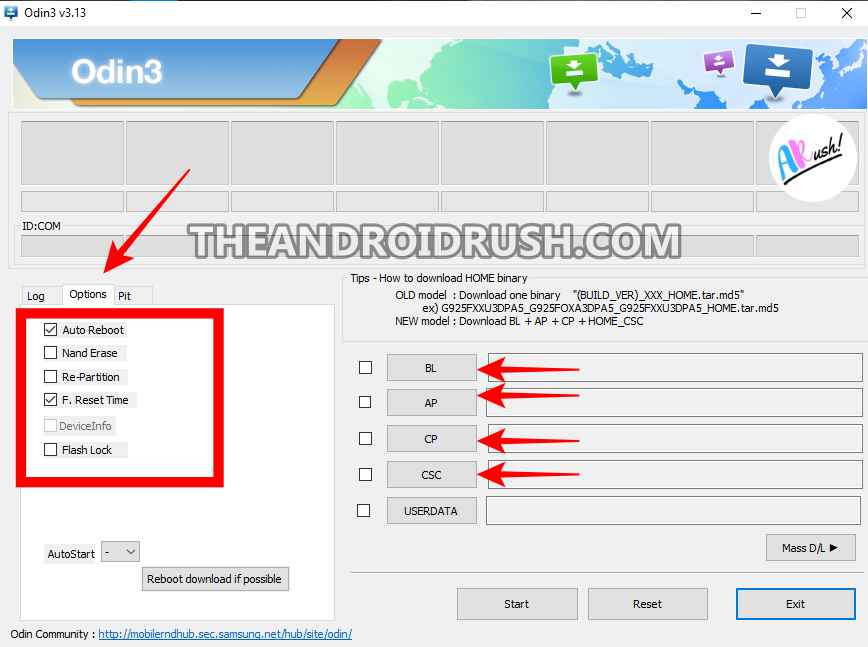
- And In “Option” Section Note That Only these Option are Check Marked Auto Reboot & F. Reset Time (Note that If your Smartphone was rooted already and You’re Flashing the Stock Firmware Now then also select the Nand Erase)
- Then Connect the Device using the USB cable. In the Log section, it will show the ‘added’ message.
- Now Click on Start. It can take certain minutes to complete & Once it is Done the Device will be Booted Automatically in the system
That’s all for the Odin Flash Tool. It is the only flasher that allows users to flash stock firmware on the Samsung Galaxy phones. To take full advantage of Odin just Download Odin and start flashing files.
And We also Made a Video On How to Use Odin You Can Watch It Below
So That Being Said, If You face any Error During the Odin Download or While Using Odin Then Drop a Comment Down Below & We will Help you Out.
Turn On the Notification bell and Subscribe to The Android Rush for More Coverage
You Can also Join Us On Google News, Facebook, Twitter, Telegram, & Pinterest For All the Latest Android Updates, News, Tips & Tricks & More
More related Articles to Check:-

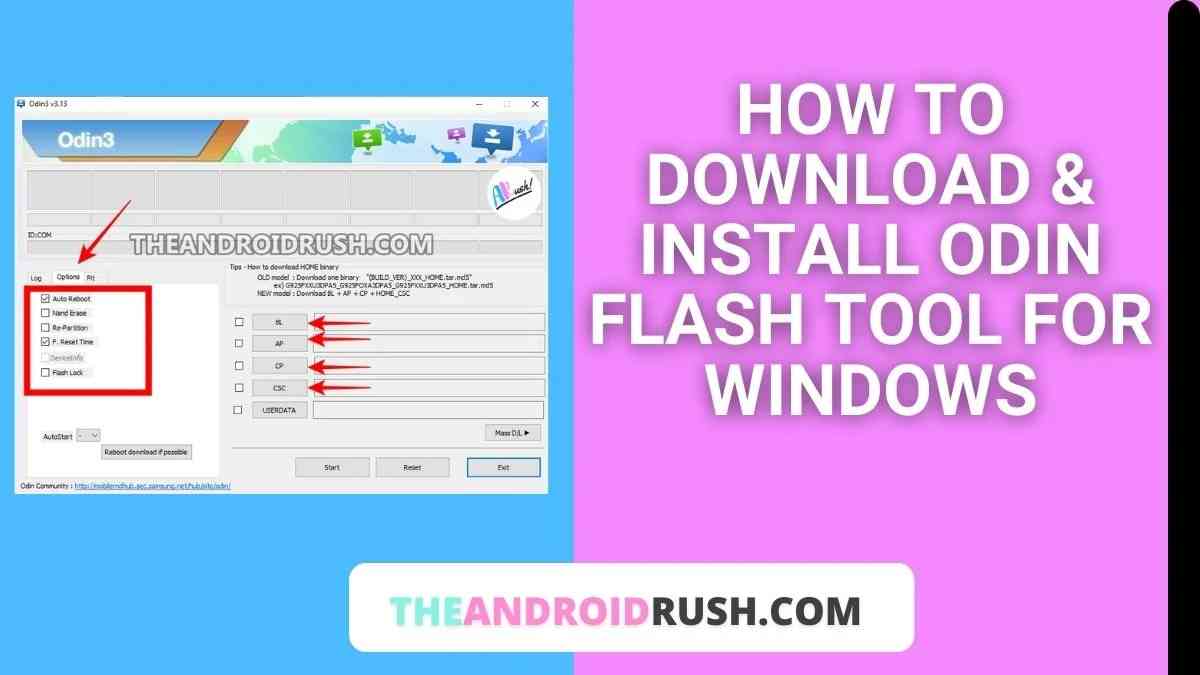
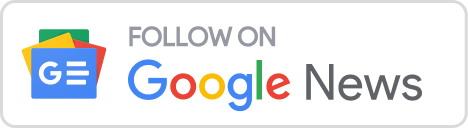
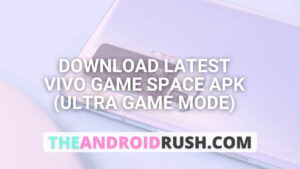
![Download Google Camera For Poco X3 Pro [Download GCAM 8.1 APK] - The Android Rush](https://theandroidrush.com/wp-content/uploads/2021/04/Download-Google-Camera-For-Poco-X3-Pro-Download-GCAM-8.1-APK-The-Android-Rush-300x169.jpg)
![Download iQOO 7 Stock Wallpapers [FHD+ Resolution] - The Android Rush](https://theandroidrush.com/wp-content/uploads/2021/04/Download-iQOO-7-Stock-Wallpapers-FHD-Resolution-300x169.jpg)
![Download Google Camera For Samsung Galaxy F62 [Download GCAM 7.4 APK] - The Android Rush](https://theandroidrush.com/wp-content/uploads/2021/03/Download-Google-Camera-For-Samsung-Galaxy-F62-Download-GCAM-7.4-APK-The-Android-Rush-300x169.jpg)