In Today’s Latest Internet World, If You’re Smartphone Internet Speeds are Slow Then You’re Just Out of the Race. To Solve this Problem Here is a Guide for Airtel Users. Many Times, When a Person Inserts their SIM Card to a New Phone Or an Old Phone, Sometimes Users Don’t Get Higher Speeds Due to a Lack of Proper APN Settings. Today We will be Covering Airtel APN Settings for High Speed 4G Internet: How to Set Airtel Access Point for Fast Internet Access.
In India, There are Only Three Telecom Carriers including Airtel, Vi [Vodafone & Idea] & Jio. Airtel Is Second Most Powerful Competitor to Jio In Recent weeks, Many Users have also Seen Outages and Spotted Interruption in the Airtel Mobile Internet Speed While the Issues has been resolved by Airtel Several Users On Social Media still Complaining about Slow 4G Speeds and More.
One of the Most Reasons is APN Settings of Airtel is Outdated on your Device. So Let’s Have a Look On How to Set Up Airtel APN For High-Speed Internet on Android.
-
What is an APN?
The APN Full form Starts with ” Access Point Name”. In Order to Connect your Smartphone With the Internet APN is Needed and In Order to Use the Internet There Should be Proper APN Settings Either Wrong APN Settings User Can Cause Slow Internet Speed Issues Or Volte Issues. Rigorously, It is a Configuration on Smartphones that the phone’s carrier uses to establish a connection to the carrier’s network’s internet gateway. The APN may be configured to make changes to the phone’s internet access.
-
How to Set Up Airtel APN For High-Speed Internet on Android?
Here are Some Methods which can be used to Set Up Airtel APN Settings on your Android Smartphones.
-
How to Configure Airtel APN via SMS?
For Simplification, Those Users who don’t want to mess things up in the Network Settings Can follow this Simple Guide, Airtel also Provides an Easy Way to get APN Settings By SMS. If Your Android smartphone does not have Airtel 4G (APN) Settings Preloaded, Then You Should follow the Below Steps as Mentioned:-
● First Open the “Messages” Application On your Android Device
● Then, Send the Text ‘MO’ to 54321
● After a Few Seconds, you will receive An SMS with the Airtel APN Internet Settings
● To Confirm these Changes, Click Ok in the Following Pop-Up, After This Reboot your Smartphone Once, and Now You will Get Airtel 4G Network -
How to Configure Airtel APN Settings Using the Airtel Website?
If you have the Internet through you can also get Airtel APN Settings Via Airtel’s Official Website. This Is an Another Method if you Can’t able to Send an SMS Then You Can Try This Method
● Tap On this Link (https://www.airtel.in/mobile-internet-setting) which will take you to Airtel’s Official APN Settings Page.
● Here, all you have to do is type in your phone number and hit the ‘Submit’ button.
● Within a couple of minutes, on your Airtel mobile, you will get the settings by SMS. Save the settings as default. -
How to Manually Add or Update Airtel 4G APN Settings on Android
On Android smartphones, It’s Easy to Manually Add or Update the APN Settings. Here is the Proper Step-by-Step Guide Below if you have an Android Smartphone:-
● Go to the Settings & Navigate to Mobile “Network” Section on your Android Smartphone.
● Scroll Down, Find the Internet menu and choose Mobile Network from the drop-down box or Just Search APN On the Search and Tap On 1st Result
● Find Access Point Names by clicking on the Airtel SIM (if you’re using a dual SIM smartphone).
● Next, Edit the available information or create a new APN via the Add New APN box:
| Name | Airtel |
| APN | airtelgprs.com |
| Proxy | Blank |
| Port | 8080 |
| Username | Blank |
| Password | Blank |
| Server | Airtellive.com |
| MMSC | Blank |
| MMS Proxy | Blank |
| MMS Port | 80 |
| MCC: | 404 |
| MNC: | 10 |
| APN Protocol | IPV4/IPV6 |
| APN Status | Enable |
After This Save your Changes and Reboot your Android Smartphone Once; Using this method you should be able to get Airtel 4G back on your phone.
How to Configure Airtel APN on iOS for High-Speed Internet?
On Apple’s iPhones & iPad APN Settings is Not Fundamentally Important, Since these Apple Products Automatically Detect the Airtel APN Settings. If There is Still a Problem of No Network, Or Slow Speeds Then You Can Check Your APN Settings-
- Start by connecting your iPhone to a wireless network.
- Navigate to Unlockit.co.nz on your Default Browser app (Safari).
- After the webpage loads up, Scroll down to the option to Create APN.
- From the drop-down menu, Select Airtel.
- Finally, choose the option to ‘Create APN.’ Now You will be Prompted to Install the profile on the Next Page.
- To install Airtel APN settings, Choose Install & Now Just Reboot your iPhone or iPad.
How to Check My Airtel 4G Internet Speed?
Note: After These Methods, if you’ve Managed to Successfully Set Up a fast Airtel APN, here’s how you can check your airtel internet speeds on your phone.
- Start by visiting fast.com or SpeedTest by Ookla in a Web browser.
- Upon opening the URL, tap on the Start Test button and wait for the service provider to check for internet speeds.
- Once the test is complete, you will be displayed your internet speed on your screen.
With this, You Should Get Better 4G Internet Running on your Device with Airtel Connection
In Conclusion, More Tutorials & How to Guides will be provided to You Here
Turn On the Notification bell and Subscribe to The Android Rush for More Coverage
You Can also Join Us On YouTube, Google News, Facebook, Twitter, Telegram, & Pinterest For All the Latest Updates, News, Tips & Tricks & More
More Related Articles to Check:-


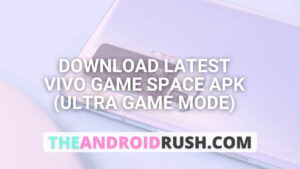
![Download Google Camera For Poco X3 Pro [Download GCAM 8.1 APK] - The Android Rush](https://theandroidrush.com/wp-content/uploads/2021/04/Download-Google-Camera-For-Poco-X3-Pro-Download-GCAM-8.1-APK-The-Android-Rush-300x169.jpg)
![Download Google Camera For Samsung Galaxy F62 [Download GCAM 7.4 APK] - The Android Rush](https://theandroidrush.com/wp-content/uploads/2021/03/Download-Google-Camera-For-Samsung-Galaxy-F62-Download-GCAM-7.4-APK-The-Android-Rush-300x169.jpg)
![Download iQOO 7 Stock Wallpapers [FHD+ Resolution] - The Android Rush](https://theandroidrush.com/wp-content/uploads/2021/04/Download-iQOO-7-Stock-Wallpapers-FHD-Resolution-300x169.jpg)