A couple of weeks ago, Xiaomi’s sub-brand Redmi, announced the successors to their most anticipated series of smartphones i.e Redmi Note 11 Series. They announced the Redmi Note 11/11S in February and the Redmi Note Pro/Pro+ in March. The cameras on these smartphones are stunning for the price range. However, you can further enhance the camera experience by installing Google Camera or known as GCam Port. GCam lets you get a very similar camera experience to that of pixel devices. And you may get better shots when compared to shots from your stock camera app. In this article, we’ll guide you on how to download Google Camera for Redmi Note 11 & 11 Pro/Pro+.
Redmi Note 11 & 11 Pro/Pro+ Specifications:

The Redmi Note 11 comes with a 6.4″ 90Hz AMOLED display, 50MP Quad-Camera setup, 13MP selfie, Qualcomm Snapdragon 680, 5000mAh battery, and 33W Pro Fast charging. The Redmi Note 11 Pro and Pro+ come with a 6.7″ 120Hz sAMOLED display, 108MP Quad-Camera setup, 16MP selfie, Mediatek Helio G96, and Snapdragon 695 5G (respectively), 5000mAh battery, and 67W Fast charging.
Camera details of Redmi Note 11 & 11 Pro/Pro+:

The Redmi Note 11 comes with a Quad-Camera setup. This includes—
- 50MP Wide
- 8MP Ultra-wide (118⁰)
- 2MP macro + 2MP depth sensor
The video, however, caps at 1080p@30fps. As for the selfie camera, you get a 13MP wide camera which also caps at 1080@30fps for videos. Powering the Redmi Note 11 is the SD680.
As for the Pros, they too come with a Quad-Camera setup which includes—
- 108MP Wide
- 8MP Ultra-wide (118⁰)
- 2MP macro + 2MP depth sensor
Videos cap out at 1080p@30fps here too. Powering these phones is the Mediatek Helio G96 for the Pro and SD695 5G for the Pro+. As for the selfie camera, you get a 16MP wide camera which also caps out 1080@30fps for videos.
The camera performance of these smartphones is very good, but not something exceptional. This is where Google Camera or GCam comes in. Let us take you through the features of Google Camera 8.4.
Google Camera 8.4 features:
In addition to the existing features, GCam 8.4 includes:
- Night Sight in Portrait and Camera modes – Get the same Night Sight results in low light without having to switch modes.
- Video stabilization modes – Use Locked for videos of long performances, when you want to look away from the camera.
- Use Active in heavy moments.
- Use Cinematic Pan for smooth, panning shots.
- New zoom buttons – Use zoom buttons to quickly zoom in or out. To use the full zoom slider, tap and hold a zoom button or pinch-zoom.
How to Download Google Camera for Redmi Note 11 & Pro/Pro+:
To download Google Camera for Redmi Note 11 & 11 Pro/Pro+, tap on the download link you want:
Note: Before Installing the Google Camera, Make sure to Uninstall Any Previous Version (if it’s Installed). Note This is not a Stable Version of Google Camera, So it Might have Some bugs.
- After the download completes -> Open the location where you have downloaded the APK file.
- Now install the APK file as a normal application.
- Open it and allow all Permissions.
- Now enjoy using GCam/ Google Camera on your smartphone.
If You Tried This GCAM Then, Do Share Your Shots On Our Instagram Handle: @TheAndroidRush
If you want better results, then you can follow the below steps and add a configuration file.
Follow these steps:
ONLY FOR Google Camera 8.2
- Download this config file from above-listed links on your smartphone.
- Now open GCam folder from the File Manager. (if not available then create folder named – GCam).
- Create a new folder under GCam, with Configs8 name.
- Open Configs8 folder and paste the config file there.
- Open the Google Camera then swipe down to open settings, tap on Configs then load the config file you downloaded earlier.
Join Our Official Telegram Group Now For Any Doubts/Queries
So that’s pretty much for this tutorial. Feel free to drop a comment if you have any doubts or queries. Also, share this article with your friends to help us out.
Make sure to follow/join us on YouTube, Google News, Facebook, Twitter, Telegram & Pinterest to receive the latest news and updates!
More articles to check out:
How to Enable Memory Extension on Xiaomi Phones [Mi, Redmi & Poco]
PUBG New State: Download APK: How to Pre-Register Android Users
Redmi Note 10 Pro Gets Android 12 Based MIUI 13 Update Started Rolling Out In India [Download Link]


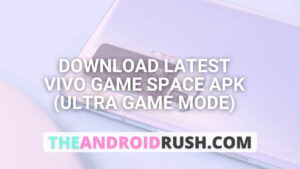
![Download Google Camera For Poco X3 Pro [Download GCAM 8.1 APK] - The Android Rush](https://theandroidrush.com/wp-content/uploads/2021/04/Download-Google-Camera-For-Poco-X3-Pro-Download-GCAM-8.1-APK-The-Android-Rush-300x169.jpg)
![Download Google Camera For Samsung Galaxy F62 [Download GCAM 7.4 APK] - The Android Rush](https://theandroidrush.com/wp-content/uploads/2021/03/Download-Google-Camera-For-Samsung-Galaxy-F62-Download-GCAM-7.4-APK-The-Android-Rush-300x169.jpg)
![Download iQOO 7 Stock Wallpapers [FHD+ Resolution] - The Android Rush](https://theandroidrush.com/wp-content/uploads/2021/04/Download-iQOO-7-Stock-Wallpapers-FHD-Resolution-300x169.jpg)