Recently, Apple introduced several new improvements and additions to its software range, including iOS 17, MacOS 14 Sonoma, watchOS 10, and iPadOS 14, at the highly anticipated WWDC event. The most notable of these announcements, iOS 17, amazed everyone with its stunning visual redesign and expanded capabilities. In this post, we will provide you with quick details about iOS 17 and guide you on how to Download iOS 17 Wallpapers for iPhone in QHD+ Resolution. The selection of gorgeous wallpapers that decorate the iPhone’s lock and home screens is one of the most desired features of any new iOS update.
iOS 17 Features – Quick Overview
Phone, Messages, and FaceTime are the three core iPhone apps that have undergone a graphic makeover with iOS 17. The Contact Screen, which enables users to customize the call screen similar to the lock screen, is a significant upgrade to the Phone app. With this function, you may change the font style, color, weight, and more to add a distinctive and personalized touch to your call screen. The Live Voicemail feature, which is useful for people who are busy or during meetings, allows users to view live transcripts of messages without having to answer the call.
Apple has also made substantial improvements to the Messages app in iOS 17. The conversation screen has been revamped, and you can now access all your apps by tapping the new plus button conveniently. Moreover, Messages now include search filters, swipe-to-reply functionality, live stickers, and other exciting enhancements, enhancing the overall messaging experience. FaceTime, Apple’s popular video calling app, now allows you to record video or audio messages when someone misses your FaceTime call.
Additionally, FaceTime is now available on Apple TV, enabling you to use your iPhone as a camera and initiate calls directly from FaceTime on your Apple TV. When it comes to the lock screen experience, iOS 17 takes it a step further with StandBy mode. Whether your iPhone is charging or placed on a mounting stand at night, you will be greeted with a captivating full-screen display on the lock screen. This feature adds a touch of elegance and aesthetic appeal to your iPhone, making it a pleasure to glance at even when it’s not in use.
Interactive widgets have been a hit since their introduction, and iOS 17 enhances this functionality further. With interactive widgets, you can access vital information and perform quick actions right from your home screen. Whether it’s checking the weather, viewing your calendar appointments, or controlling your music, widgets provide a seamless and efficient way to stay updated and manage tasks effortlessly.
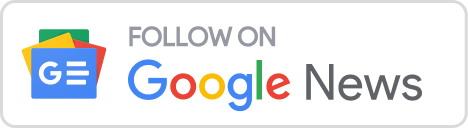
In addition to these exciting updates, iOS 17 introduces the Journal app, offering users a digital diary to capture and document their thoughts, experiences, and memories. AirDrop now includes NameDrop, a useful feature that allows you to quickly share contacts with others. Offline map downloads have also been introduced, allowing you to access maps even without an internet connection.
So since we’ve covered some of the important features of iOS 17, let’s move on to the wallpapers that will make your iPhone seem better. These wallpapers have been meticulously designed to suit the general design language of iOS 17, with great imagery, brilliant colors, and engaging patterns. Whether you prefer a minimalist design or prefer more vibrant and dynamic backgrounds, iOS 17 wallpapers have something for everyone.
Wallpapers You May Like:- Xiaomi 12 Pro Receives MIUI 14 Update Based on Android 13: Now Available in India
iOS 17 Wallpapers Preview
![Download iOS 17 Wallpapers for iPhone in 4K Resolution - The Android Rush iOS 17 Wallpaper 3 [THEANDROIDRUSH.COM]](https://theandroidrush.com/wp-content/uploads/2023/06/iOS-17-Wallpaper-3-THEANDROIDRUSH.COM-1-472x1024.webp)
![Download iOS 17 Wallpapers for iPhone in 4K Resolution - The Android Rush iOS 17 Wallpaper 2 [THEANDROIDRUSH.COM]](https://theandroidrush.com/wp-content/uploads/2023/06/iOS-17-Wallpaper-2-THEANDROIDRUSH.COM_-471x1024.webp)
![Download iOS 17 Wallpapers for iPhone in 4K Resolution - The Android Rush iOS 17 Wallpaper 1 [THEANDROIDRUSH]](https://theandroidrush.com/wp-content/uploads/2023/06/iOS-17-Wallpaper-1-THEANDROIDRUSH-471x1024.webp)
Alert: The Above Images Shown For Preview Only Do Not Download From above. Preview of Images is not in the Full Resolution. Download iOS 17 Wallpapers in 4K From the Below Link
“Discover Three Stunning Static Wallpapers Available via the Link. Share Your Reactions and Let Us Know if You Like Them in the Comments!”
How to Apply iOS 17 Wallpapers On Your iPhone
- Tap On the Below Download Link
- Follow these instructions to set a new wallpaper on your iPhone:
- Launch the Settings app.
- Select Wallpaper -> Select Add New Wallpaper.
- Select an iOS 17 wallpaper from your Photos collection.
- Make the wallpaper fit your screen.
- Select Add-> Select whether you want the wallpaper to appear on your Lock Screen, Home Screen, or both.
- That’s all! You’ve now changed the wallpaper on your iPhone.
Join Our Official Telegram Group Now For Any Doubts/Queries
If you have any queries, you can drop the comments in the comment box & Find More Stock Wallpapers Collections From Here
Turn On the Notification bell and Subscribe to The Android Rush for More Coverage
You Can Also Join Us On YouTube, Google News, Instagram, Facebook, Twitter, Telegram, & Pinterest For All the Latest Android Updates, News, Tips & Tricks & More
More Related Articles to Check:-

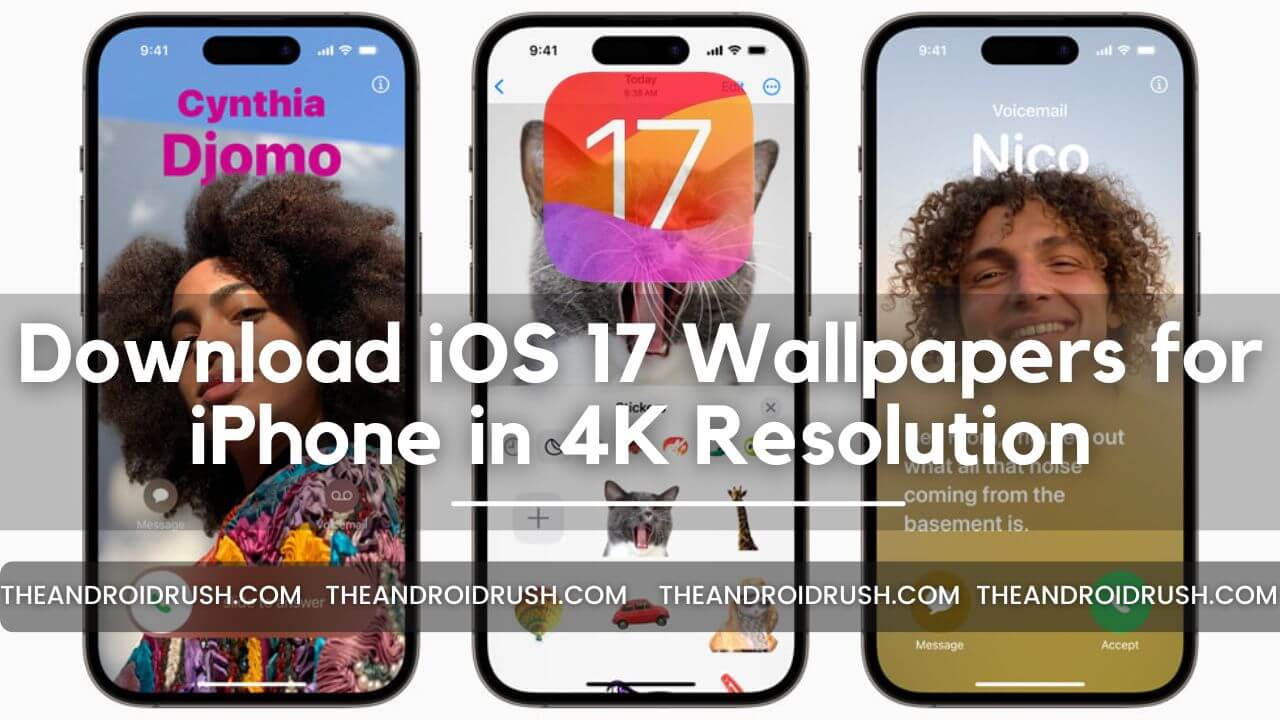
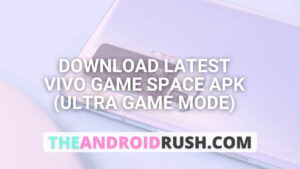
![Download Google Camera For Poco X3 Pro [Download GCAM 8.1 APK] - The Android Rush](https://theandroidrush.com/wp-content/uploads/2021/04/Download-Google-Camera-For-Poco-X3-Pro-Download-GCAM-8.1-APK-The-Android-Rush-300x169.jpg)
![Download Google Camera For Samsung Galaxy F62 [Download GCAM 7.4 APK] - The Android Rush](https://theandroidrush.com/wp-content/uploads/2021/03/Download-Google-Camera-For-Samsung-Galaxy-F62-Download-GCAM-7.4-APK-The-Android-Rush-300x169.jpg)
![Download iQOO 7 Stock Wallpapers [FHD+ Resolution] - The Android Rush](https://theandroidrush.com/wp-content/uploads/2021/04/Download-iQOO-7-Stock-Wallpapers-FHD-Resolution-300x169.jpg)