Do you want to root your Android device, unlock the bootloader or install custom ROM? If yes, then you need to install ADB and Fastboot on Windows. ADB and Fastboot drivers are necessary for an android user to connect their phone to Windows.
In this guide, we will explain to you what ADB and Fastboot Drivers are and how you can install ADB and Fastboot on your Windows PC. Both these tools are vital for modding and tweaking Android devices. Without these drivers, you can’t send terminal commands to an Android device.
In this post we will discuss the following:
- What is ADB?
- What is fastboot?
- How to install the ADB and Fastboot on your Windows PC.
- How to check if the ADB drivers are working fine.
This method will work for any android mobile user who is looking for Xiaomi USB drivers, Sony USB drivers, Samsung USB drivers, Oneplus USB driver or any other manufacturer. These are the universal drivers and will work on any Android phone.
What is ADB?
ADB means, “Android Debug Bridge”. A tool that helps you send terminal commands to your Android device from your Windows PC. In other words, ADB helps you send commands to your Android phone for rooting, unlocking bootloader, flashing ROMs, etc.
What is Fastboot?
Fastboot is a protocol and a tool of the same name. It is used primarily to modify the flash filesystem via a USB connection from a PC/computer. To use Fastboot, your device has to be started in Fastboot mode.
Just like ADB, Fastboot is also an important tool for Android devices. With the help of this tool, you can easily modify the Android file system from a computer. This will send commands to the bootloader, which means you can flash/modify things like unlocking the bootloader, modifying the bootloader, installing a custom recovery, etc.
Both of these tools come with the Android SDK. Most of the users don’t know how to set up these drivers on their Windows PC. But don’t worry, one of the XDA members has launched a new application that will help you install ADB and Fastboot on your Windows PC in just 15 seconds. In this guide, we will help you install this application and show you how it works. This application will work on all running Windows versions 11,10,8/8.1/7 and XP. Let’s take a look at the guide.
How to Install the ADB and Fastboot on your Windows PC.
To install ADB and Fastboot you need to download the latest version of ADB and Fastboot from here.
If the above version does not work, then try version 1.3 of the same.
- Once you have downloaded the file, just run this file once on your PC/computer.
- Now you will see a command prompt window with a blue background. Type ‘Y’ or ‘Yes’ to install the ADB and fastboot driver or ‘N’ or ‘No’ to skip.
- Now this will install all the ADB and Fastboot drivers on your PC.
- Now type ‘Y’ again to install the latest Google USB drivers for your phone. This will help you to connect your phone with the PC. Now a new setup window will open on your desktop. You will see the following on your screen. Click “NEXT” and this will install all the driver necessary file on your PC.
![How to Install ADB and Fastboot on Windows [15 Seconds] - The Android Rush How to Install ADB and Fastboot on Windows [15 Seconds] - The Android Rush](https://theandroidrush.com/wp-content/uploads/2022/03/adb-device-driver-1.jpg)
- 15 seconds and this will install device drivers. You will see a message on your screen, “Google Inc Ready to use.” Congratulations, you’ve successfully installed ADB and Fastboot drivers on your PC/Computer. You can find the ADB folder on your Windows C Drive (C:/ADB).
![How to Install ADB and Fastboot on Windows [15 Seconds] - The Android Rush How to Install ADB and Fastboot on Windows [15 Seconds] - The Android Rush](https://theandroidrush.com/wp-content/uploads/2022/03/ADB-drivers-installed.jpg)
How to check if the ADB drivers are working fine or not.
To check if the ADB drivers are working fine on your Windows PC/Computer:
- Open the ADB folder from your Windows C Drive (C:/ADB).
- Hold the shift key and press right click and click on “Open command window here”.
![How to Install ADB and Fastboot on Windows [15 Seconds] - The Android Rush How to Install ADB and Fastboot on Windows [15 Seconds] - The Android Rush](https://theandroidrush.com/wp-content/uploads/2022/03/ADB-FIles.jpg)
- Now connect your phone with your Windows PC/Computer via USB and type the following command:
- This will show the list of devices connected to your Windows PC/Computer. If you find your device in the list then the ADB driver is working.
That’s pretty much it for this article. Turn on the notification bell to never miss any Posts from us.
You can also join/follow us on YouTube, Google News, Facebook, Instagram, Twitter, Telegram, and Pinterest.
More articles to check out:

![How to Install ADB and Fastboot on Windows [15 Seconds] - The Android Rush How to Install ADB and Fastboot on Windows [15 Seconds] - The Android Rush](https://theandroidrush.com/wp-content/uploads/2022/03/How-to-Install-ADB-and-Fastboot-on-Windows-15-Seconds-The-Android-Rush.jpg)
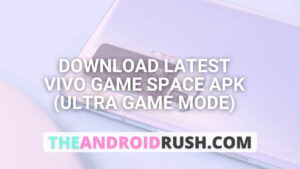
![Download Google Camera For Poco X3 Pro [Download GCAM 8.1 APK] - The Android Rush](https://theandroidrush.com/wp-content/uploads/2021/04/Download-Google-Camera-For-Poco-X3-Pro-Download-GCAM-8.1-APK-The-Android-Rush-300x169.jpg)
![Download Google Camera For Samsung Galaxy F62 [Download GCAM 7.4 APK] - The Android Rush](https://theandroidrush.com/wp-content/uploads/2021/03/Download-Google-Camera-For-Samsung-Galaxy-F62-Download-GCAM-7.4-APK-The-Android-Rush-300x169.jpg)
![Download iQOO 7 Stock Wallpapers [FHD+ Resolution] - The Android Rush](https://theandroidrush.com/wp-content/uploads/2021/04/Download-iQOO-7-Stock-Wallpapers-FHD-Resolution-300x169.jpg)