TWRP (Team Win Recovery Project) is the most popular Custom Recovery solution available for Xiaomi smartphones. To Install a Custom ROM, Backing up the Current ROM, Or Installing a Custom Kernel All of these Activities requires a Custom Recovery on your Xiaomi Devices. So Let’s Have a Detail Look At How to Flash TWRP Custom Recovery On Xiaomi (Mi), Redmi & Poco Smartphones [Latest Guide]
Before Jumping On the Custom Recoveries & TWRP. First Understand that Android Smartphones also have a One Pre-Installed Recovery Called Stock Recovery. Stock Recovery Usually Comes Straight From the Manufacturer Itself. Stock recovery for Android smartphones also lacks in terms of usability and features. But with the use of TWRP, the scenario is completely different.
TWRP replaces the default recovery of Xiaomi devices with a better touch-capable interface. TWRP supports a wide range of android devices. This is one of the reasons why TWRP is very popular. In the Custom ROM World, TWRP & OrangeFox Recovery are Two Popular Custom Recovery Options Available for the Users. It’s Very to Port the TWRP Recovery for any Android Smartphone Out Right Now As TWRP Sources are Publicly Available.
TWRP is a great tool that gives full control of the device to its user without actually booting into the Android system. With the help of TWRP, We can Flash Custom ROMs, Flash Custom Kernel, Gain Root Access, and Backup the Current ROM on any Android Smartphone. Always be very careful while using TWRP recovery. A single wrong step can brick your device or it can land you in an endless bootloop.
How to Flash TWRP Custom Recovery On Xiaomi (Mi), Redmi & Poco Smartphones [Latest Guide]
For installing TWRP, you need to have a personal computer or a laptop. Also, you need to unlock the bootloader of your device first. To Unlock the Bootloader CheckOut Our Guide On “How to Unlock Bootloader of Any Xiaomi(Mi), Redmi & Poco Smartphones In 2022“. After Unlocking Bootloader Proceed with Below Procedure
Step No.1 Download and install Platform Tools
You need ADB and Fastboot executables to flash an image to your device.
- Download Fastboot and Minimal ADB > After Download Just Exact the RAR File.
- Run the File and Install it on your Windows PC/Laptop.
2. Finding a TWRP image which is compatible with your device
Each TWRP image works on a particular device only. So, you have to find a TWRP which is compatible with your smartphone.
You can find compatible TWRP images for your devices from the Official TWRP website or XDA forums.
After you have downloaded the TWRP image which is compatible with your device, rename it to “twrp.img”. After renaming the file, put it in a folder that is convenient for you.
3. To Flash TWRP Image On Xiaomi (Mi), Redmi & Poco
You need to enter Fastboot mode for flashing TWRP. For entering Fastboot mode follow the steps given below:
- Turn off your device.
- Press both Power button & Volume Down Button Together at the same time until Fastboot appears on the screen.
Now connect your personal computer or laptop with your smartphone. After this follow the steps given below:
- Open the folder where you put the twrp.img file and click shift + right. After this, you will see “open command prompt here” or “open PowerShell Window here”. Click on it
- Now type the command given below to see whether your computer recognises your smartphone or not.
"Fastboot devices"
If you encounter this problem;
Try using cmd.exe found in Program Files (x86)Minimal ADB and Fastboot (and put twrp.img in this folder)
- Now enter the command given below to boot into TWRP recovery without actually installing it.
“ fastboot boot twrp.img ” Or " fastboot flash recovery twrp.img "
- Once your device boots to TWRP, Navigate to advanced > Flash current TWRP Version
![How to Flash TWRP Custom Recovery On Xiaomi (Mi), Redmi & Poco Smartphones [Latest Guide] - The Android Rush How to Flash TWRP Custom Recovery On Xiaomi (Mi), Redmi & Poco Smartphones [Latest Guide] - The Android Rush](https://www.droidwin.com/wp-content/uploads/2020/06/flash-current-twrp-install-to-ramdisk.jpg)
After this, TWRP gets installed on your Xiaomi (Mi), Redmi, or Poco Smartphone. So That’s pretty much it for this guide. If you are facing any issues, feel free to comment and tell us the same. Turn on the notification bell to never miss any posts from us.
You Can Also Follow/Join Us On YouTube, Google News, Instagram, Facebook, Twitter, Telegram, & Pinterest For All the Latest Android Updates, News, Tips & Tricks & More
More articles to check out:

![How to Flash TWRP Custom Recovery On Xiaomi (Mi), Redmi & Poco Smartphones [Latest Guide] - The Android Rush How to Flash TWRP Custom Recovery on Xiaomi (Mi), Redmi, & Poco Smartphones - The Android Rush](https://theandroidrush.com/wp-content/uploads/2022/05/How-to-Flash-TWRP-Custom-Recovery-on-Xiaomi-Mi-Redmi-Poco-Smartphones-The-Android-Rush.jpg)
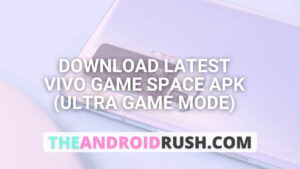
![Download Google Camera For Poco X3 Pro [Download GCAM 8.1 APK] - The Android Rush](https://theandroidrush.com/wp-content/uploads/2021/04/Download-Google-Camera-For-Poco-X3-Pro-Download-GCAM-8.1-APK-The-Android-Rush-300x169.jpg)
![Download iQOO 7 Stock Wallpapers [FHD+ Resolution] - The Android Rush](https://theandroidrush.com/wp-content/uploads/2021/04/Download-iQOO-7-Stock-Wallpapers-FHD-Resolution-300x169.jpg)
![Download Google Camera For Samsung Galaxy F62 [Download GCAM 7.4 APK] - The Android Rush](https://theandroidrush.com/wp-content/uploads/2021/03/Download-Google-Camera-For-Samsung-Galaxy-F62-Download-GCAM-7.4-APK-The-Android-Rush-300x169.jpg)