Xiaomi pushed ads in the MIUI back in 2018, on which most Xiaomi phones run. This has been the biggest problem in the Xiaomi phones to date that most of you are facing. Don’t worry, we are here to help you. So, read the article till the end to know some ways to Remove Ads from Xiaomi phones.
Xiaomi phones offer more specifications at a lower price. So, Xiaomi phones are one of the most preferred choices for people who want to get more by paying less. That’s the reason why Xiaomi holds 12.4% of the global market share in the global smartphone market.
Xiaomi doesn’t consider itself as a hardware manufacturing company, but as an internet company like Google, Microsoft, and Amazon which also makes hardware. The company claims to keep the hardware profit margin to 5% forever. This means the company has to generate more revenue from other sources. One of the biggest sources of revenue for them is ads, while some other sources are add-ons and extra services.
How to Remove Ads on Xiaomi Phones!
Even if you buy an expensive Xiaomi phone, you cannot escape from ads. Luckily there are some tricks by which you can reduce the ads to a great extent, though you cannot eliminate those ads completely.
Disabling the MSA app
MSA stands for “MIUI system ads”. Only by disabling this app, you reduce most of the ads shown in the UI.
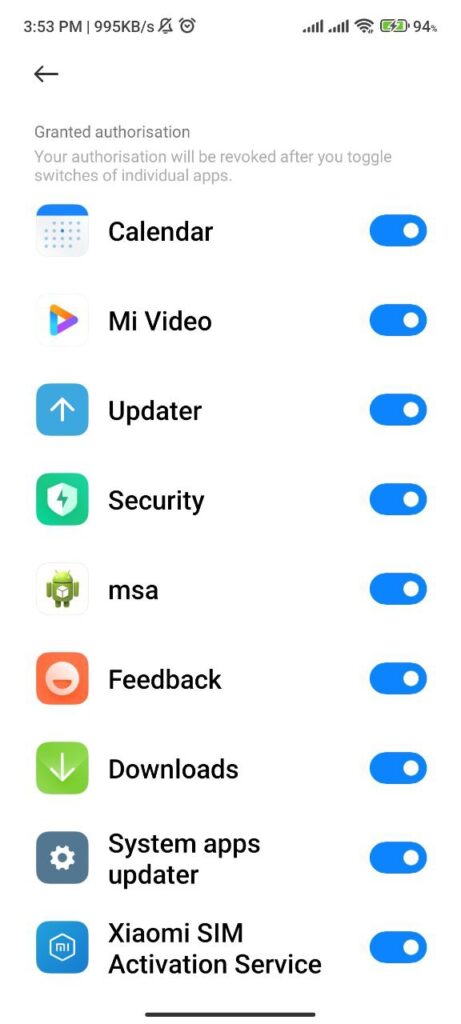
- Open the Settings app.
- Go to the “Password & Security”
- Choose the Authorisation & Revocation option.
- Find the MSA app and turn it off.
- Bonus Tip! You Can Also Turn Off Authorisation & Revocation for Other Xiaomi Apps Like Downloads, GetApps & More
Disable Ads in Xiaomi GetApps Store
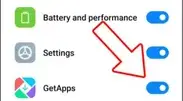
- Open the Settings app.
- Go to the Passwords & Security.
- Choose the Authorization & Revocation.
- Search for GetApps and turn it off.
Disable Ads in Mi Security
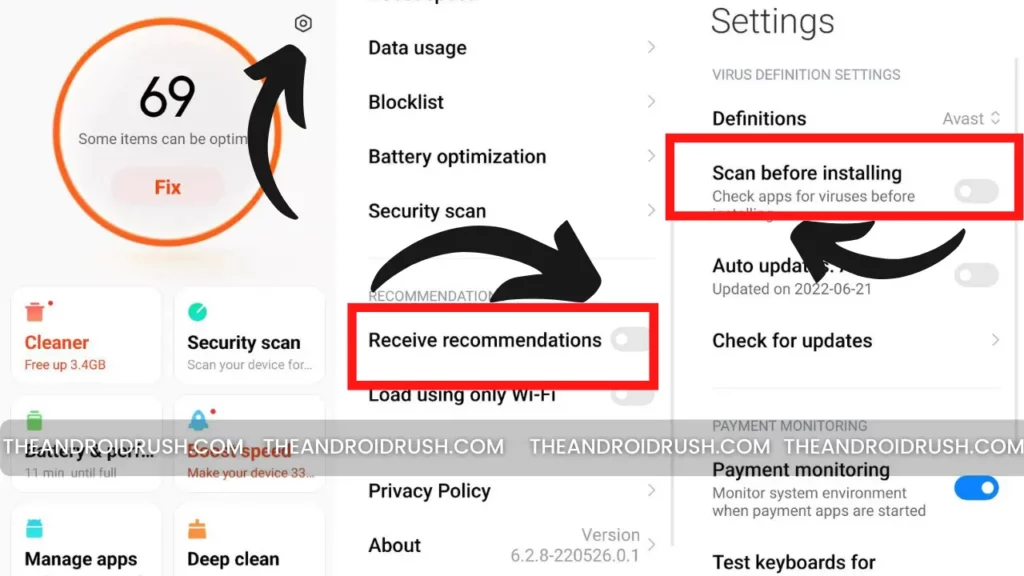
- Open the Mi Security.
- Click On the Settings (Gear Icon) In the Top Right Corner
- Then Scroll Down & Turn off the Receive Recommendations.
- Again Back to the Settings Page, Find “Cleaner” and Tap On It.
- Search the Receive Recommendations & Turn this Off
- Also, Don’t Forget to Disable the Security Scan Function While Installing a New App To Do So Go to the “Security Scan”
- Then Disable the “Scan Before Installing & Auto Updates”
- Bonus Tip You Can also Turn off these Toggles Including Remind to Clean, Scan App Memory, & Shortcut to HomeScreen Option
Disabling Personal Ad Recommendations & Few Others
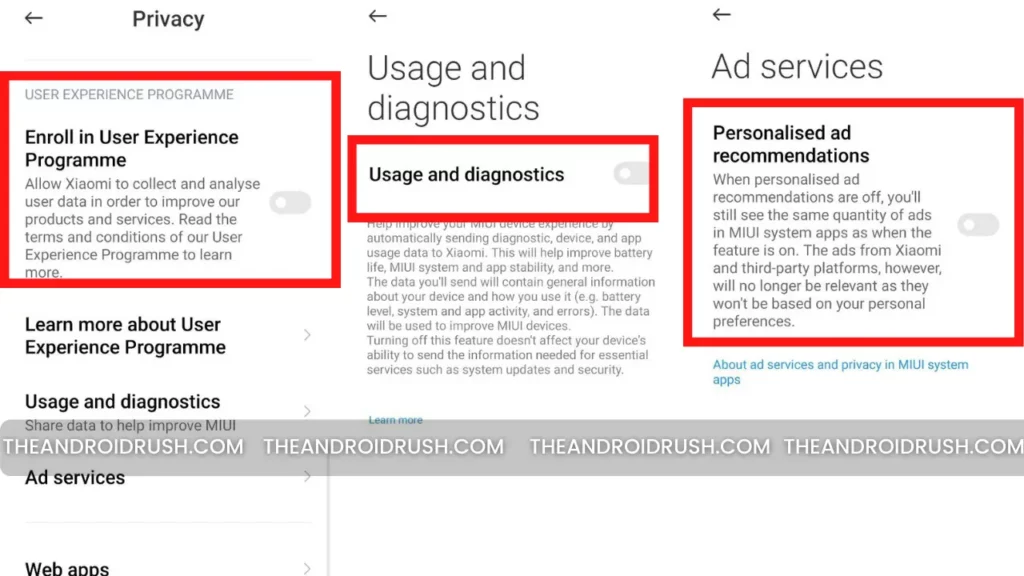
- Open the Settings app.
- Go to the “Password & Security” & Navigate to “Privacy”
- Then First Disable the Enroll In User Experience
- After This Also Disable Usage & Diagnostics Toggle
- Now Navigate to the Ad Services & Turn off the Ad Services Toggle
Disable ads in Mi Browser
- Open the Mi Browser app.
- Tap on the hamburger menu button in the top right corner.
- Click on Settings.
- Choose Privacy and Security.
- Turn off the Personalised Services.
Disable ads in Mi File Manager
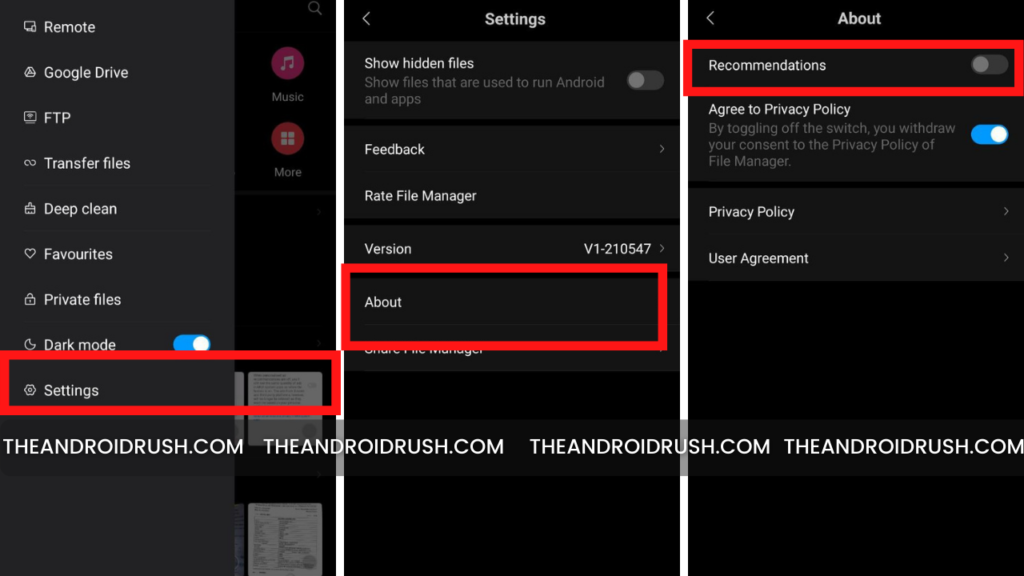
- Open the Mi File Manager app.
- Click on the hamburger menu button in the top right corner.
- Choose Settings.
- Select About.
- Turn off Recommendations.
Disable ads in Downloads
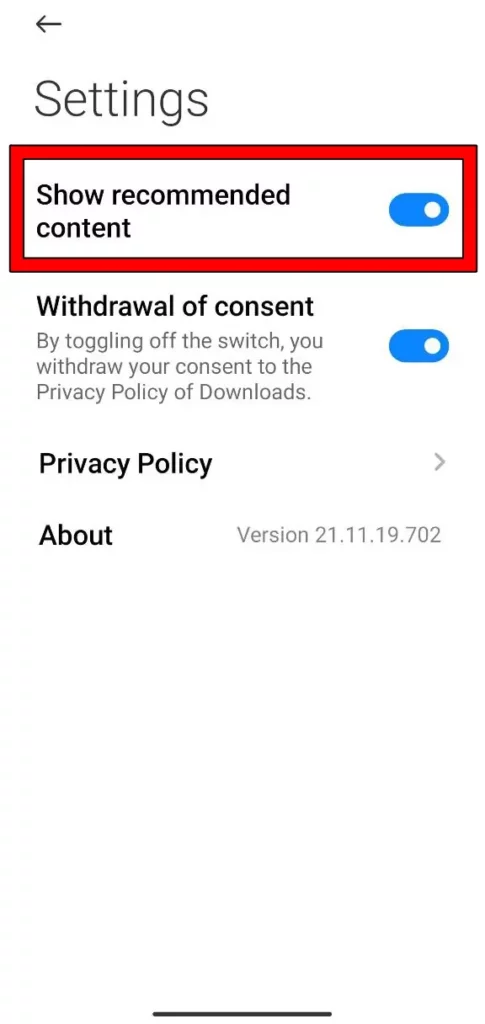
- Open the Downloads option.
- Click on the hamburger menu in the top-left corner.
- Select Settings.
- Search for the Show Recommended Content and turn it off.
Disable Ads in MIUI Themes
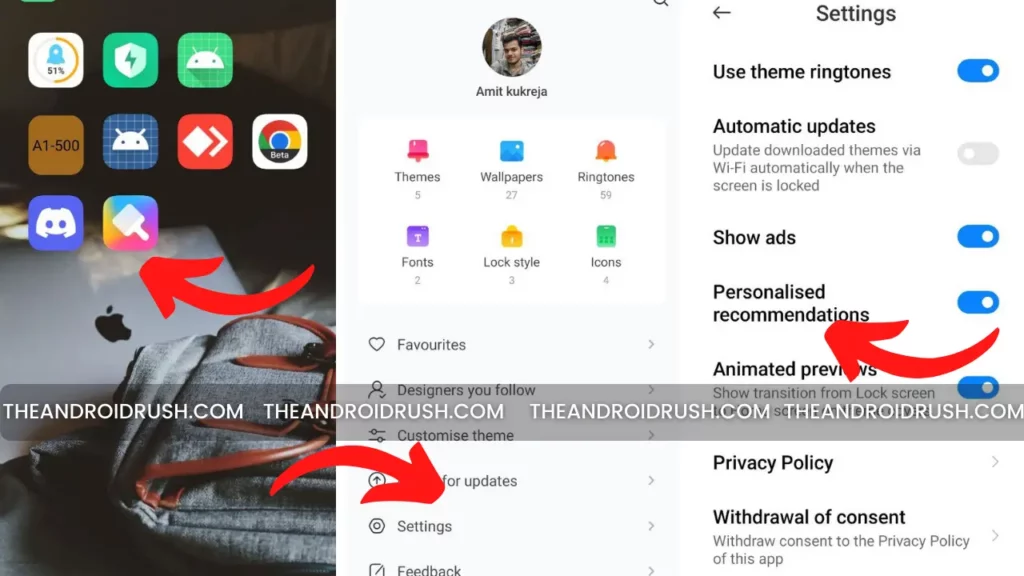
- Open the MIUI Themes App >Then Go to Profile Section
- Navigate to the Settings Page > Search for Recommendations
- Now Turn Off “Show Ads” & “Personalised Recommendations“
That’s pretty much it for this guide. If you are facing any issues, feel free to comment and tell us the same. Turn on the notification bell to never miss any posts from us.
You Can Also Follow/Join Us On YouTube, Google News, Instagram, Facebook, Twitter, Telegram, & Pinterest For All the Latest Android Updates, News, Tips & Tricks & More
More articles to check out:

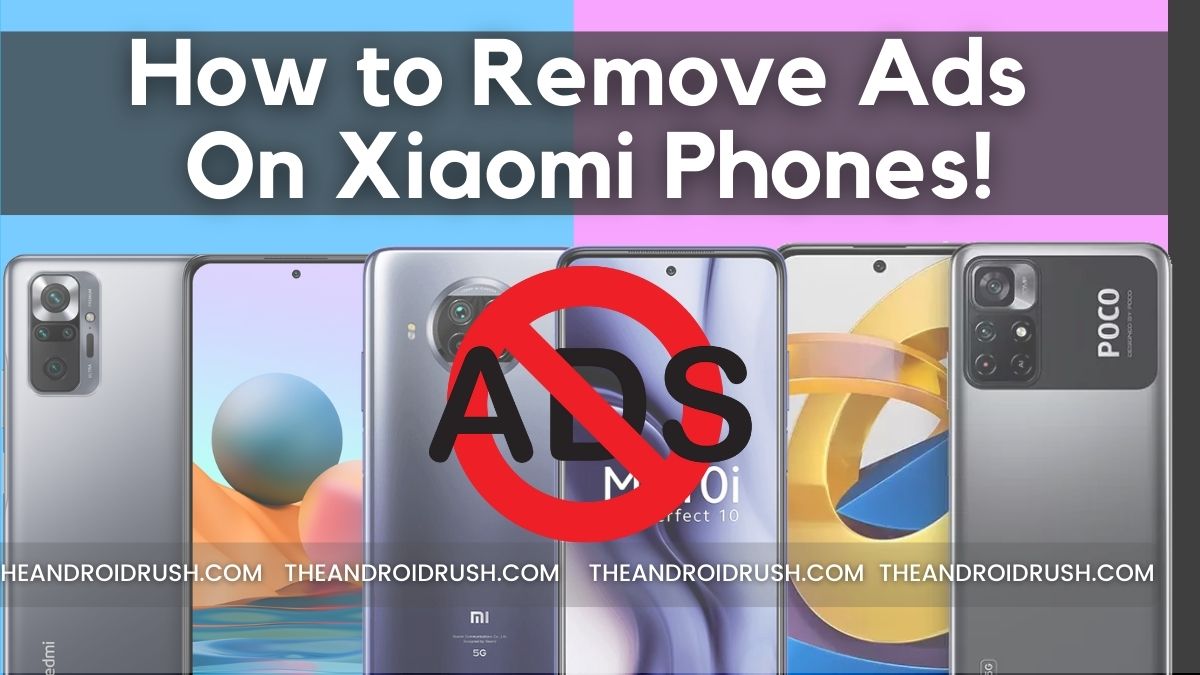
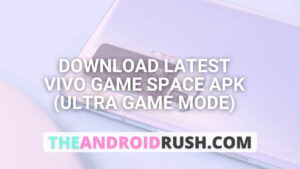
![Download Google Camera For Poco X3 Pro [Download GCAM 8.1 APK] - The Android Rush](https://theandroidrush.com/wp-content/uploads/2021/04/Download-Google-Camera-For-Poco-X3-Pro-Download-GCAM-8.1-APK-The-Android-Rush-300x169.jpg)
![Download iQOO 7 Stock Wallpapers [FHD+ Resolution] - The Android Rush](https://theandroidrush.com/wp-content/uploads/2021/04/Download-iQOO-7-Stock-Wallpapers-FHD-Resolution-300x169.jpg)
![Download Google Camera For Samsung Galaxy F62 [Download GCAM 7.4 APK] - The Android Rush](https://theandroidrush.com/wp-content/uploads/2021/03/Download-Google-Camera-For-Samsung-Galaxy-F62-Download-GCAM-7.4-APK-The-Android-Rush-300x169.jpg)